Take Site Diagrams to the Next Level with New Go iLawn & Go iPave Features
This year we’ve been really focused on working out the kinks and improving the user experience with our property measuring software for service contractors. So far, we’ve enhanced or tweaked several key features and added a few new ones. And we are not done yet!
Just last week our developer CJ published another round of updates to the Go iLawn and Go iPave tool set. Some of my favorites are the new tools and controls he added that will take your site diagrams to the next level- just in time for snow removal proposals!
In this round of updates, we have added and improved:
- The Color Palette: We created a new color picker.
- Color-Coding: Opacity controls have been added to measurement color-coding so you can make measurement results darker or lighter.
- Line Options: Now you change the thickness and style of perimeter lines for area measurements, and linear distance measurements.
- A+ and A- Tool Functionality: The performance of the A+ tool for tablet and touch pad functionality has been enhanced so the measuring tools are easier to use on mobile devices and laptop touch pads.
- Zooming: Now you can zoom in and out on a photo with your mouse wheel.
- Spreadsheet: The spreadsheet with measurement results now shows the measurement group name.
Refined Color-Coding & New Opacity Controls
Color-coding your Go iLawn and Go iPave property measurements is one of the easiest ways to communicate your job execution strategy with your clients, office staff and crews, so I hope you’re using this feature already.
If you haven’t ever changed the color of a measurement, I encourage you to try it today with our new color picker. The new color picker was designed so measurements will appear as vibrantly as possible when emailing and printing your site diagrams.
You can also control how light or dark the color-coded measurements appear with our new opacity controls. You can set up opacity defaults for different groups in the groups editor, or you can change opacity for individual measurements right on the measurement result box. Default opacity is set at 20%, and you can adjust on a scale from 0%-100%.
Here’s an example of measurement results with 20% opacity and 100% opacity side-by-side (click on the photo to enlarge it):
Line Weight and Style Options
We’ve enhanced color-coding and site diagram options even more by adding the ability to change the thickness and style of linear distance measurements and perimeter lines for area measurements.
You can change the thickness of a line from 1 pixel to 10 pixels, and choose to make lines appear as a solid line, dashed line, dotted line, or dashed-dotted line.
To change the thickness or style of a line, click on the line editor symbol on a measurement result, or set up defaults in your measurement group editor.
Here’s are some examples of the new line styles and weight options (click on the photo to enlarge it):
Line Editor Location and Choices (click on the photo to enlarge it):
Tablet Functionality, Zooming & Spreadsheet Changes
We created a freehand tool a few years ago that works great on touchscreen devices, but for straighter lines and defined anchor points the A+ measuring tool is the best. CJ updated the A + tool so it’s easier to use with a stylist pen or your finger on a tablet, and a laptop touch pad.
Zooming has also been enhanced so that you can now zoom in and out on a photo with your mouse wheel (hooray!). This can help you move a photo around while measuring, along with the arrow keys on your keyboard.
Last but not least, we added a column for the measurement group name to the Excel spreadsheet, so if you group measurements you can see what group the measurement result belongs to when reviewing your results.
What is your favorite new feature? Please tell us in the comments section of this post.
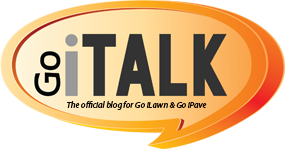
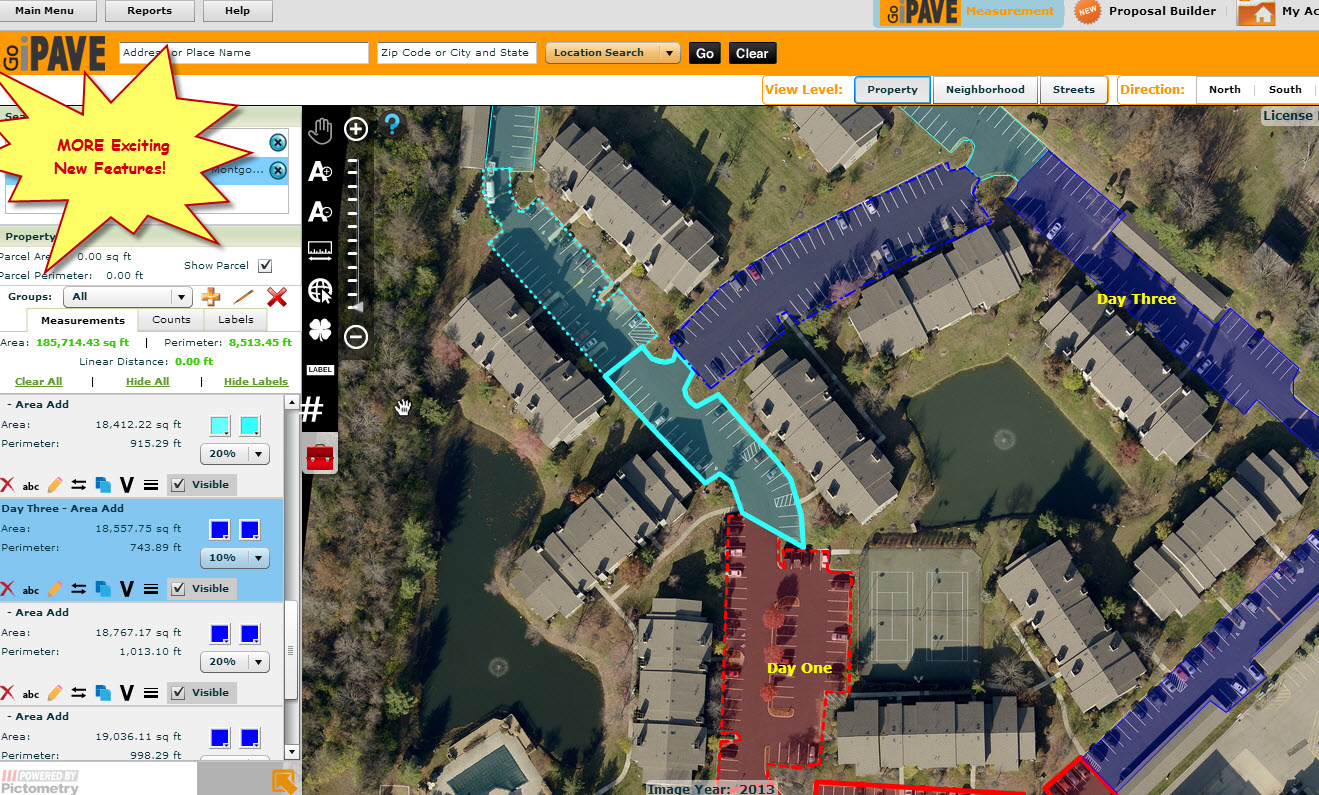

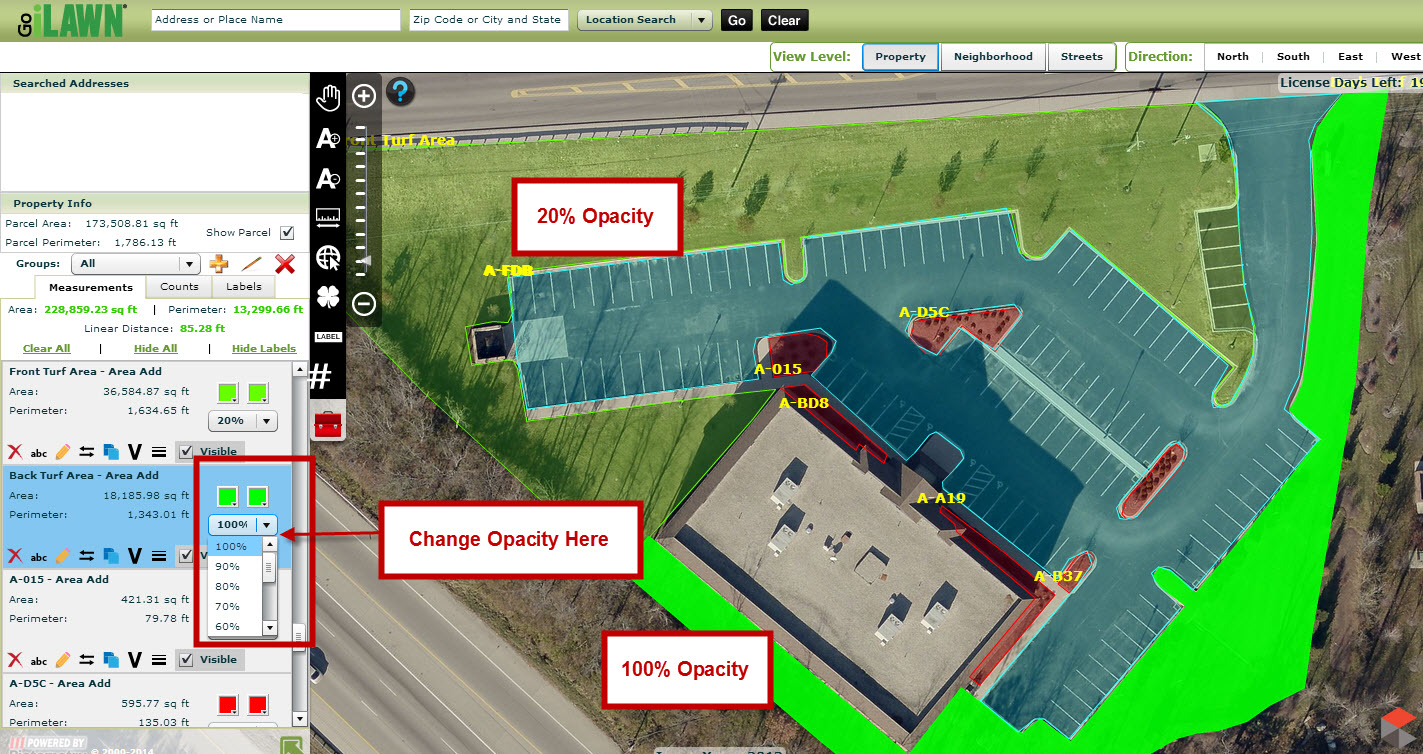

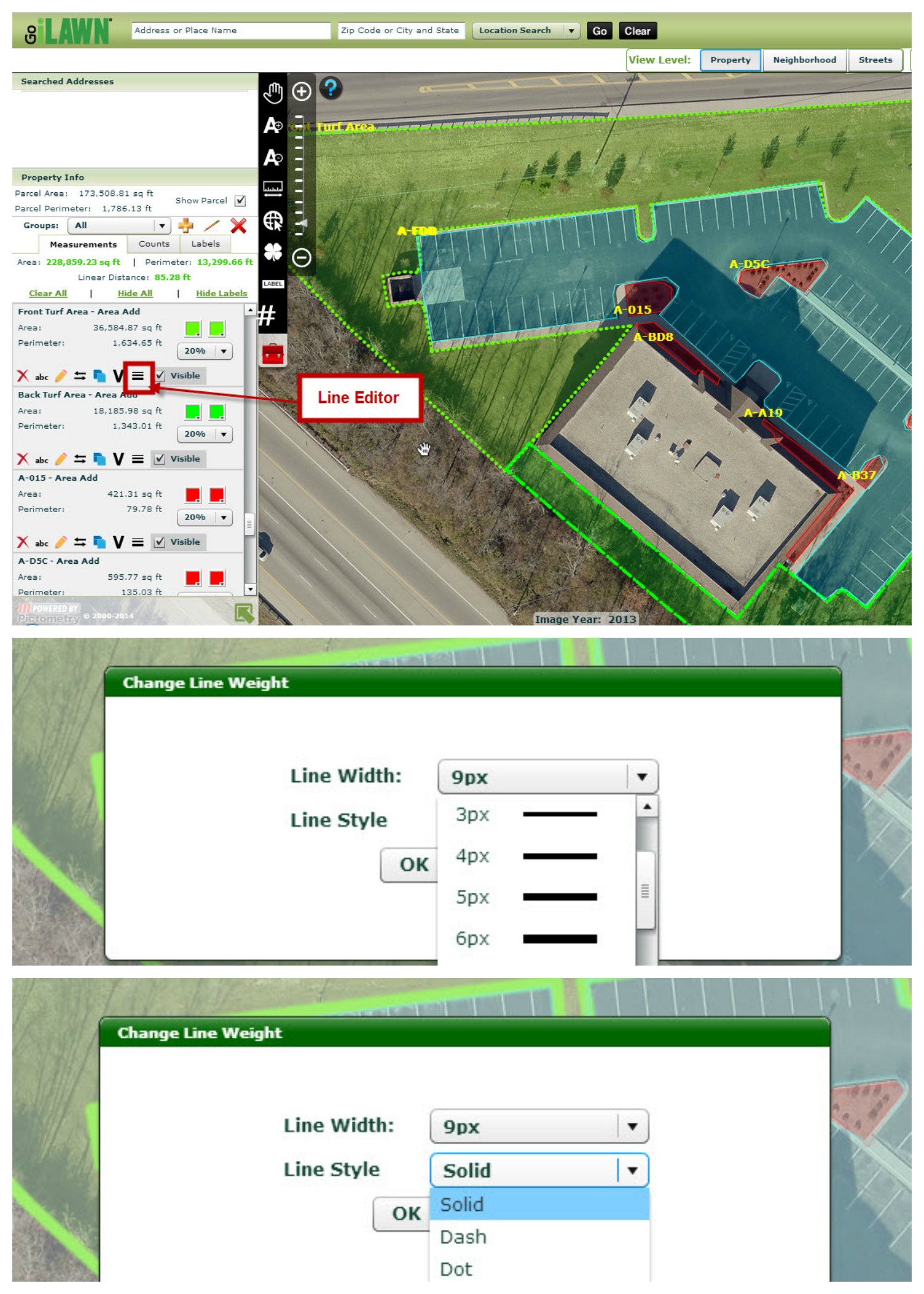



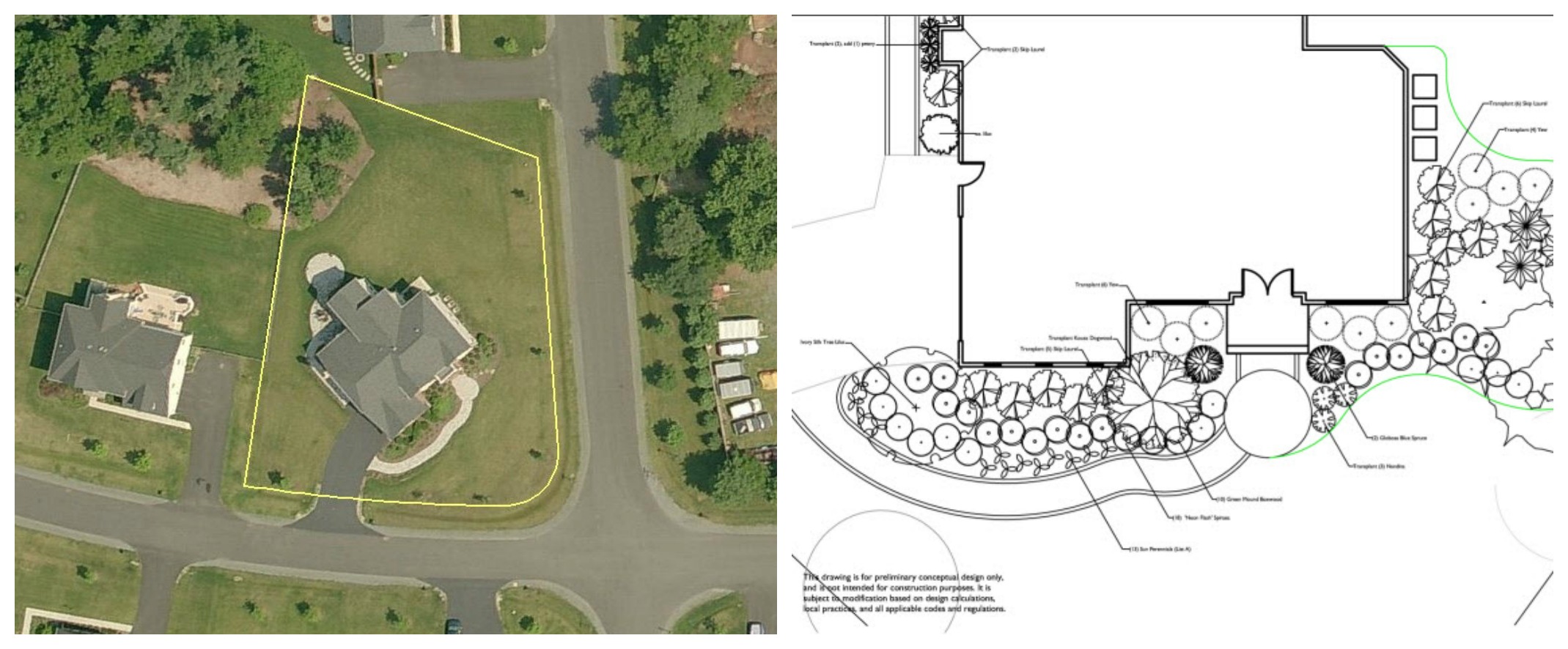

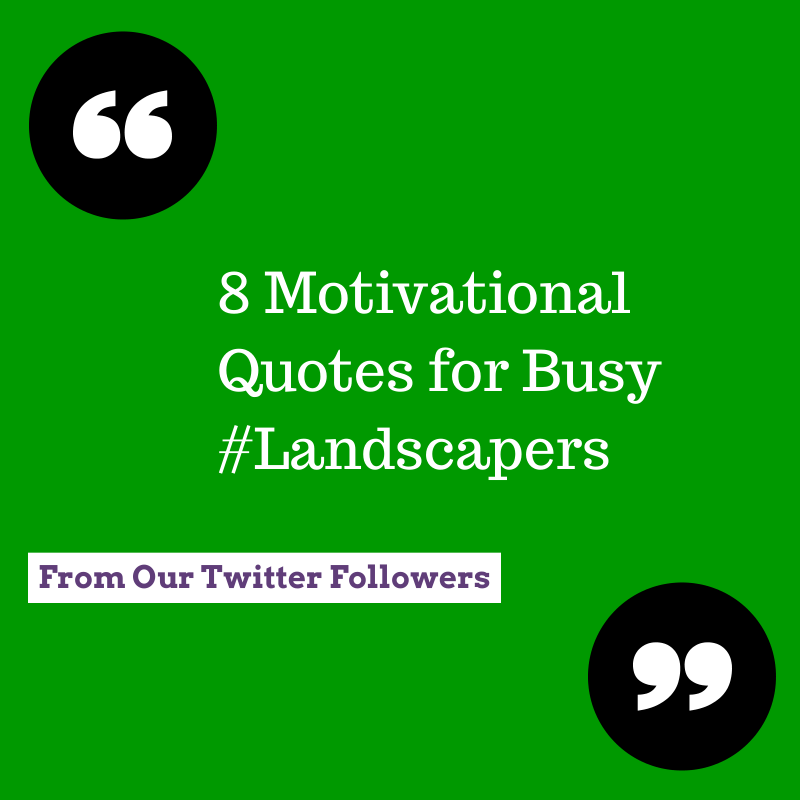


Leave a Reply
Want to join the discussion?Feel free to contribute!