6 Go iLawn and Go iPave Tweaks, Updates and Improvements
So far this year our development efforts have been focused on working out the kinks. Our developer CJ has been enhancing features and tweaking them just-so to make them better and easier to use. From what we hear the changes we have made are performing well, so we hope you’re enjoying them.
We are excited to announce that we’ve made another new round of updates including some great enhancements to our tools and grouping feature that we hope you’ll enjoy as well. They’re designed to help you measure properties for landscaping, pavement maintenance and snow removal even faster.
Without further adieu, here’s the run down on what’s recently been added, enhanced or tweaked in Go iLawn and Go iPave.
Measurement Grouping Feature Enhancements
Are you using the measurement grouping feature? If not, I encourage you to try it out ASAP. It’s awesome. It allows you to group your measurement results by surface type with our default options: turf, mulch, edges, asphalt, concrete and sidewalks, or you can create custom groups for anything you wish. It also allows you to easily color-code group measurements.
CJ has improved our grouping feature in a few different ways. First, if you assign a measurement to a group after you take the measurement, the measurement result will change to the color of the group you have transferred it to. This enhancement eliminates a few steps you used to have to take when you moved a measurement to a different group, which speeds up the measuring process- and after all, that is what we are here for.
Custom Colors for Measurement Groups
We also created custom colors for the default groups (turf, mulch, asphalt etc.) so now measurements in each group automatically appear as different colors. Prior to this change, if you wanted your groups to be color-coded by group type, you would have to select a color for each group in the group editor. Here is the list of new colors for the default groups (which you can of course customize to your liking):
- Turf measurements are green
- Mulch measurements are orange
- Edge measurements are pink
- Asphalt measurements are blue
- Concrete measurements are yellow
- Sidewalk measurements are black
Measurement Results Appearance
When you measure something that is 1,000 square feet/yards or larger, a comma will separate your results. This is one of those small, but mighty changes because it makes your measurement results much easier to read in the interface.
Business Search Results
For a few years you have been able to locate commercial properties using a business name. For example, you can type in ‘Lowe’s, Cincinnati, OH’ and we can provide you with the addresses for all of the Lowe’s locations in Cincinnati. You can then choose the Lowe’s you want to measure for landscaping, snow removal or pavement maintenance from the search results and we’ll show you the photo of that property to measure.
We’ve enhanced this feature so that once a result is selected from the list of choices, the search results that were not selected roll up and become hidden. Before they would remain in the interface taking up valuable screen space.
Property Boundaries
We just updated parcel information for 1,661 counties in America! That’s over half of all counties that exist in the country. This means some areas that did not have parcel boundaries prior to the update may have them now.
Also, you’ve always been able to hide a property boundary in our photos if you didn’t want it to appear. But a pesky little feature that CJ has been able to work out is to keep the parcel boundary hidden when you switch to a north, south, east or west view.
Labeling Function
A few months ago we updated the labeling function so that you can move labels around in the photos. Sometimes a label would occasionally jump a centimeter or two from where you placed it in the photo when moving it around. CJ has fine-tuned this feature so that the label sticks right where you set it.
CJ also improved the label function so that you can add more than one line of text on the same label with the label tool. Simply type \n when you want to add a line of text. So for example, if I wanted to label something “Service sidewalks before 9 am Monday-Friday”, I can type in “Service sidewalks before \n 9 am Monday-Friday” and the label will appear on two lines rather than one. Click on the photo to the right to enlarge the photo and see an example.
That sums up the most recent Go iLawn and Go iPave updates, enhancements and tweaks. Check out our previous posts about our new Auto Saving and Confirm Delete features to stay up to date on our progress so far this year. And be sure to tell us what you think about these changes. Do you like them? Share your thoughts in the comments section of this post.
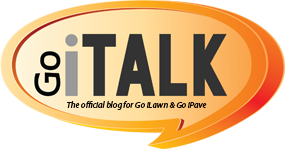
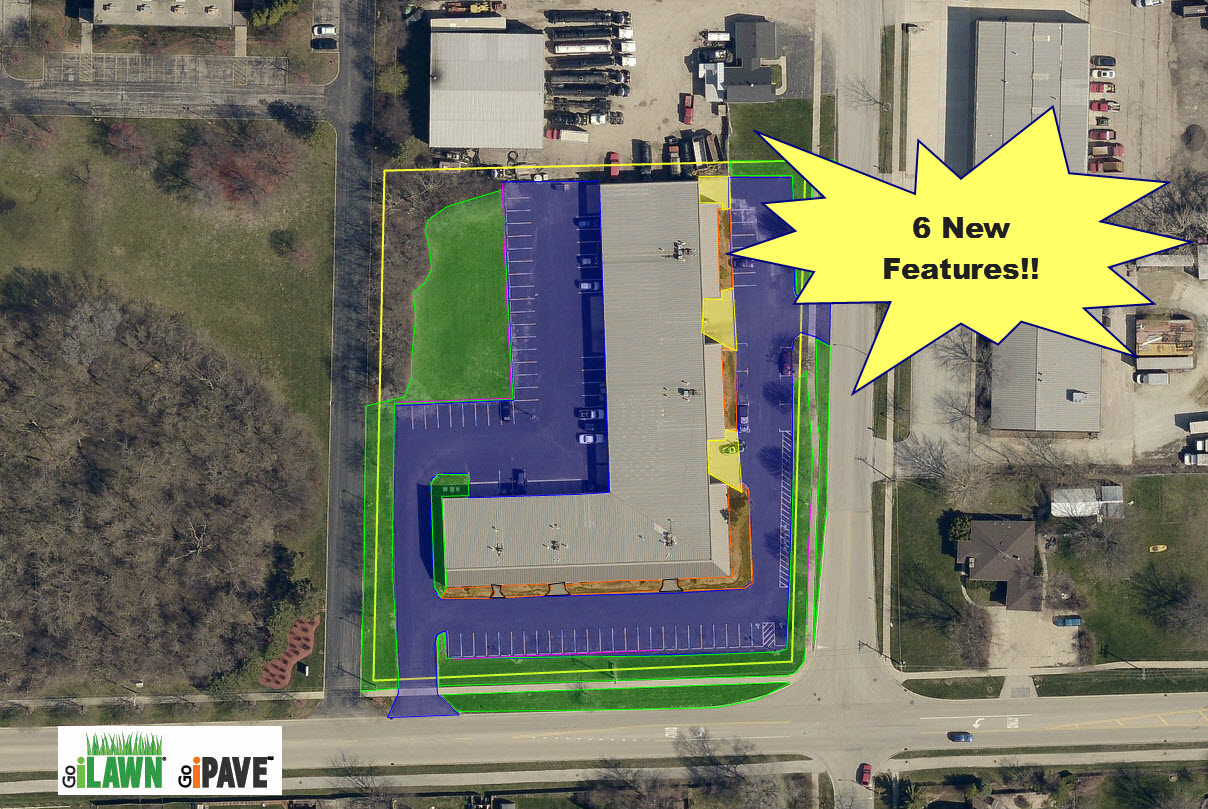







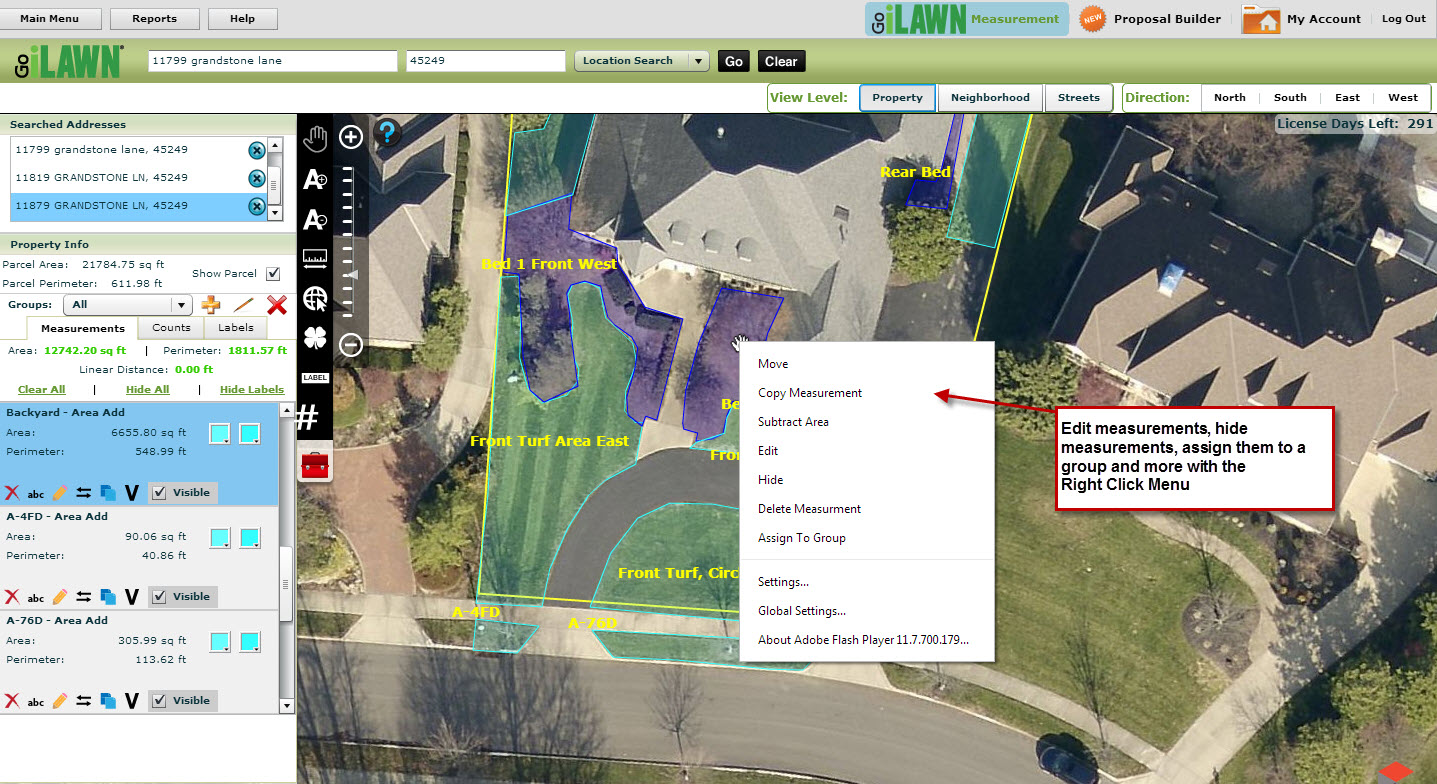
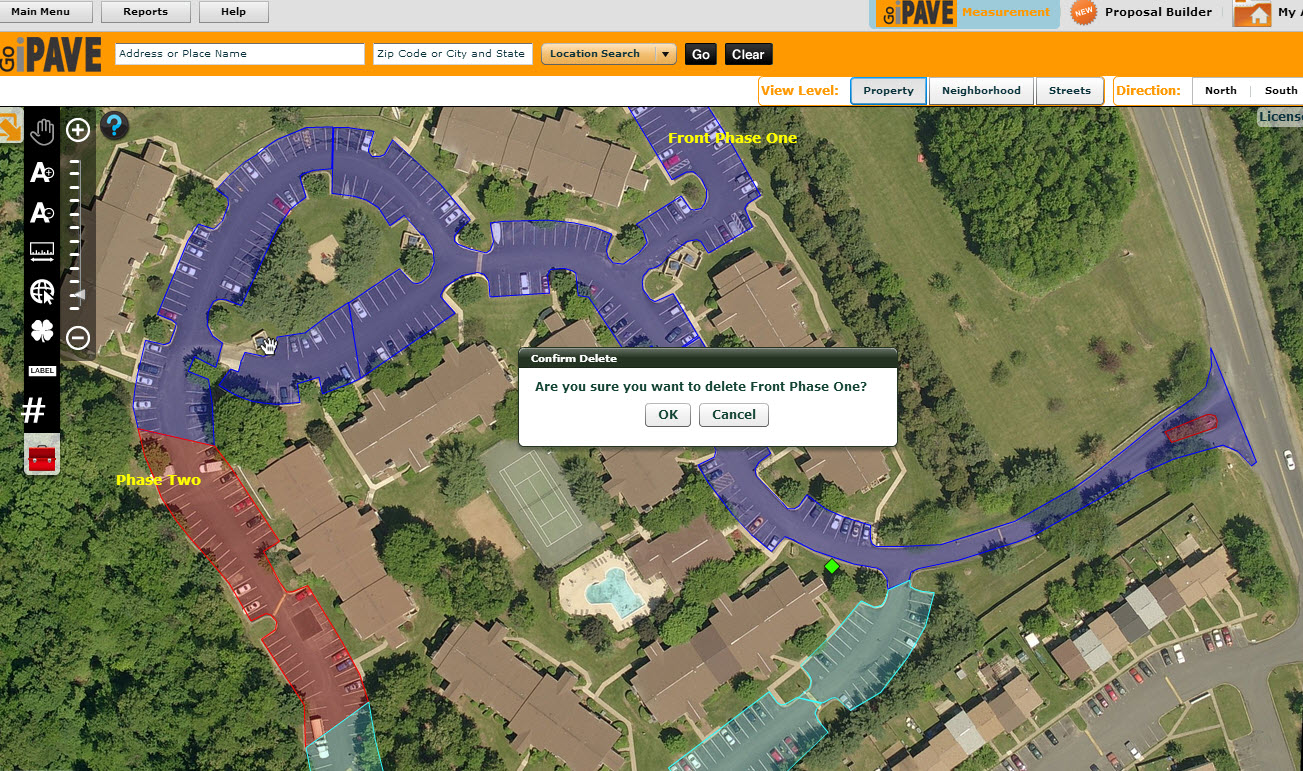



Leave a Reply
Want to join the discussion?Feel free to contribute!