How, Why and What Files to Save on Go iLawn and Go iPave
We love January. The beginning of January means the 100 days of hell are about 100 days away. It symbolizes the beginning of a short window of time that most of you have to organize and implement your sales and marketing plans before the season is in full effect. It also means you’re measuring properties like crazy to help carry out those plans, which makes us so happy!
In an effort to help you get the most out of these precious 100 days, we want to remind you how to save, what to save and why you should save when you use Go iLawn and Go iPave. You can save several items when using our sites, and we hope you give them all a try soon. Saving these items will make your life easier. We promise.
Save Property Photos for Landscape, Paving and Snow Removal Estimates
The first item up for discussion is property photos. Save your property photos and site diagrams and use them as much as you can. Clearly labeled site diagrams can explain so much with so little, and they can be used in so many ways. And it’s just too easy to do.
Use them in sales presentations to impress your clients and show off your expertise. Use them with your crews to help them carry out operations. Compile them in a binder and keep your ‘book of business’ readily available for any staff member to access and use. Use them to help you with a design. Just use them!
Photos are simple to save (Main Menu-Save-Photo-‘Save Image’ button on photo preview) and we recommend saving a variety of photos: a blank overhead photo, an overhead photo with measurements, color-coding and labels, and directional photos of the property (shot at an angle from the north, south, east and west).
Here’s a short video that will show you how to save your property photos out of Go iLawn and Go iPave, and for more recommendations about what to include in your photos, check out this post ‘Three property photos that will inform your team and impress your customers’.
Save Property Measurements to an Excel Spreadsheet
The word ‘spreadsheet’ brings to mind endless hours at the computer screen sorting and formatting until you can’t handle it anymore! Yuck. Lucky for you, our spreadsheets are formatted nicely the instant they come out of Go iLawn and Go iPave. Yay!
They’ll display the property address at the top, the total square footage for all of the areas you measured, and each individual measurement you took for the property. Plus, they’re a great resource to go back to when it’s time to estimate your job costs for the property.
Here’s a short video that shows you how to save a spreadsheet from Go iLawn and Go iPave (Main Menu-Save-Spreadsheet).
Save Yourself By Saving Your Workspace
Ahhh the workspace. This fantastic feature allows you to save all of your property measurements and open them back up at a later date. This comes in handy in many situations.
First off, if you can’t finish measuring a property in one sitting, save your workspace and you can reload it later when you have time to finish up your take off. Second, if you’ve measured a property and your client wants to change something, you don’t have to go back and redo everything. You can just reload your workspace, make some adjustments and you’re done. Third, if you didn’t win a the contract for a property you’ve measured, save your workspace and your property measurements are in the bag when it’s time to bid the property again in a year or two.
Bottom line, saving your workspace can save you a lot of time and grief. Trust us.
Here’s a short video on how to save your Go iLawn or Go iPave workspace (Main Menu-Save-Workspace):
If you have any questions about how to save, what to save and why you should save something when using Go iLawn and Go iPave, don’t hesitate to reach out. We’re here to help you get the most out of this program…and these precious 100 days.
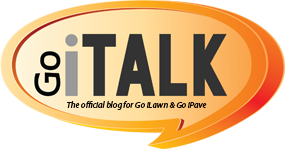
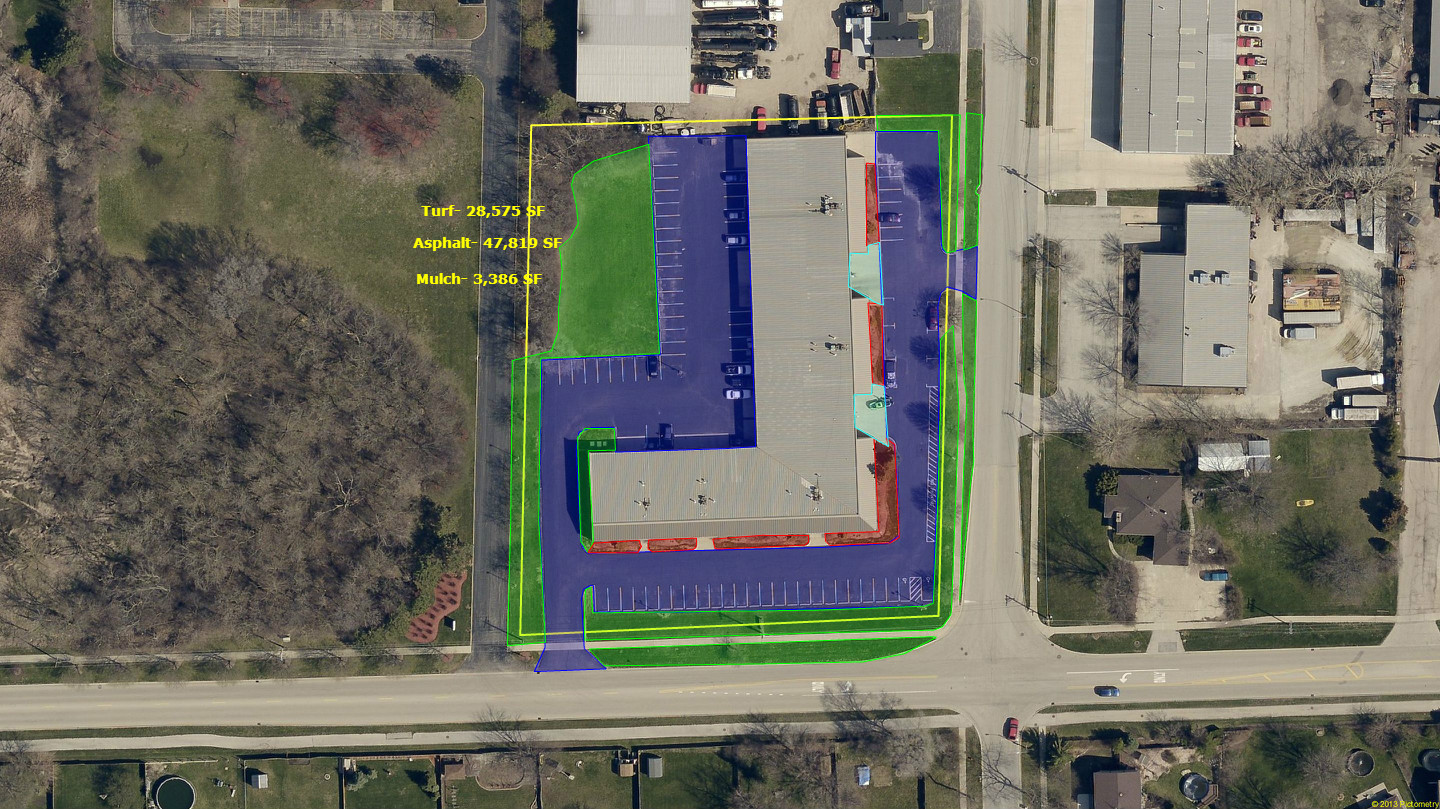


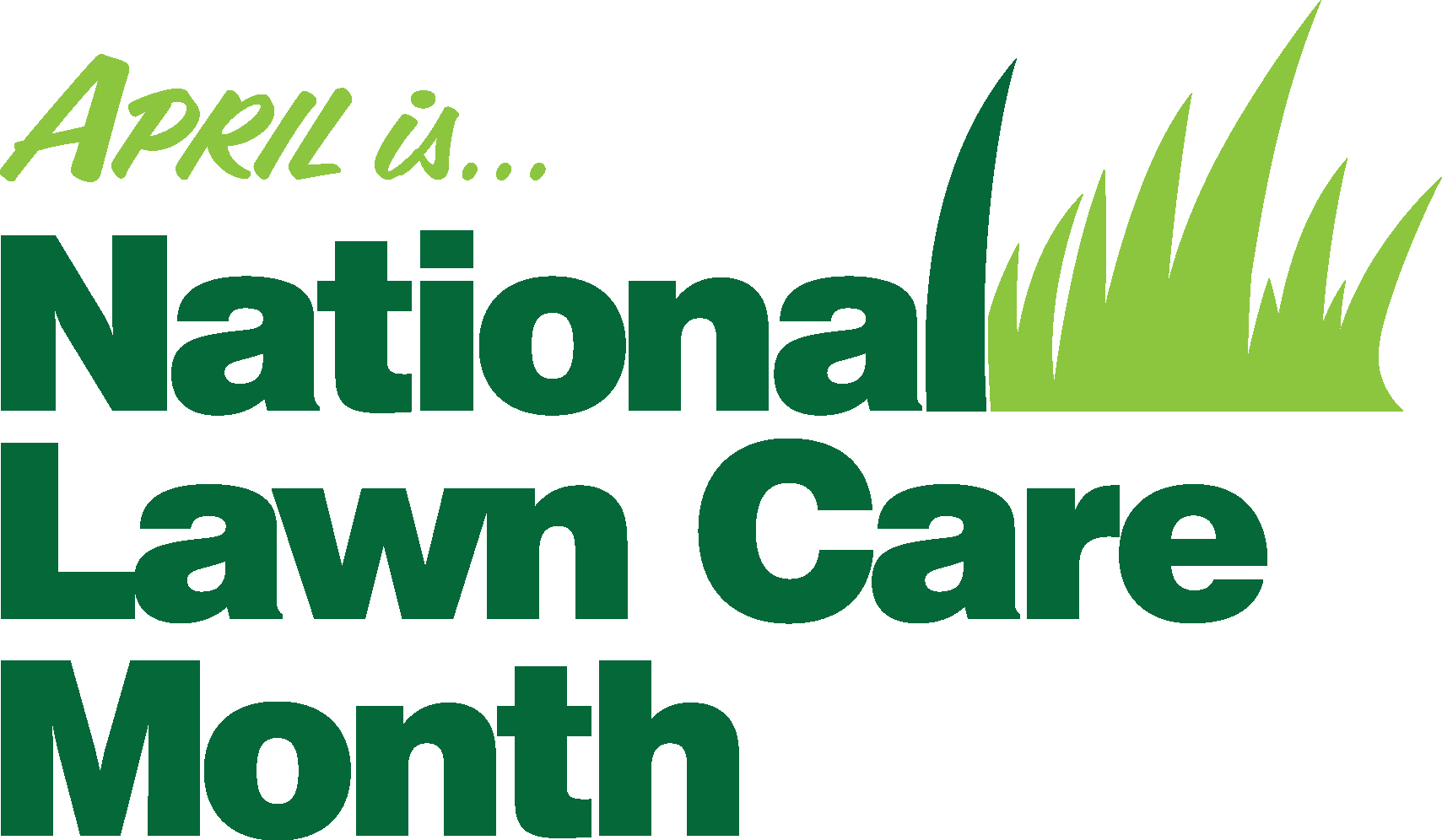
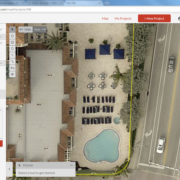




Leave a Reply
Want to join the discussion?Feel free to contribute!