Property Searching Best Practices for Go iLawn and Go iPave
Over the years we’ve spent a lot of time refining and developing the Go iLawn and Go iPave address database. Along with improving our sites’ searching capabilities, we try to stay on top of when properties change hands, parcel boundaries change and addresses change. It’s an ongoing effort, but we want landscape, pavement maintenance and snow removal contractors to locate properties as quickly as possible.
Several Methods Available to Locate Properties to Measure Online
Our developers designed our address database to work with the data and information we can provide for each and every property our users search for. As a result, we accommodate several search methods to help users locate properties in a variety of ways:
- Street address with ZIP code
- Street address with city and state
- A street intersection
- Location (Central Park, for example)
- A business name
- Latitude and longitude coordinates
Basically if it’s a piece of property and it exists, you can locate it in our system.
Best Practices, Locate Properties with Street Address and ZIP Code
The best way to locate a property in our system is to use the street address with the ZIP code. It’s the most accurate way to locate a property in our system because our database will use the ZIP code information to place you on the rooftop of the property you’re looking for. Plus, the property boundaries will appear automatically with this search method (if they are available for the property you are searching for).
To do this, you would type the street address in the search box on the left, and the ZIP code in the search box on the right. See the example below of a search conducted with the street address and the ZIP code.

The ZIP code helped Go iLawn place me on the rooftop of this property and the yellow property boundary outline appeared automatically.
Searching with Street Address, City and State
If you don’t have a ZIP code for the property, you can search with the street address and the city and state, however you will likely have to use our parcel-to-parcel tool to see the property boundaries and confirm the address.
In the example below, I used the street address with the city and state to locate the same property as in the example above. The result was accurate, but I was placed in front of the property rather than on the rooftop, and the yellow property boundary outline did not appear automatically.

By using the city and state rather than the ZIP code, I will have to use the parcel to parcel tool to reveal the yellow property boundary outline.
Using the Street Address with ZIP Code Gives You Options
Commercial properties are often parceled in two or more parcels, or they are parceled with an alternative address that is different from the mailing address you are given.
If this happens, our system will show you a list of address options to choose from and a Bing approximate locator option (this places you wherever Bing Maps places you, so you can test the address in Bing before choosing this option if you would like).
If you don’t find what you’re looking for in the list we provide, and you don’t want to choose the Bing Maps locator, you can simply click the “X” on the right corner of the options box and try searching for the property with different criteria.
Searching Best Practices Video Recap
Watch this short video to see these address searching best practices tips in action:
What’s your favorite way to locate a property in Go iLawn or Go iPave? Let us know in the comments section of this post.
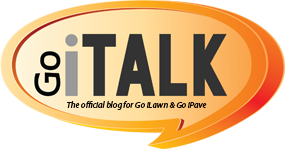











Leave a Reply
Want to join the discussion?Feel free to contribute!