Use These (Good) Shortcuts
Everyone has shortcuts they take, and some are better than others. A shortcut that takes time and travel distance off your journey is considered good, while a shortcut that takes time and effort off your job can be either good or bad.
If you get the same result for less trouble, that’s normally seen as good, but if quality is negatively impacted by a shortcut, it can damage your customer relationships and even affect your reputation.
At Go iLawn / Go iPave, we wanted to tell people who use our software about a couple of shortcuts that are the good kind. Some are old, and some are new, but we’re betting even our long-time users don’t know them all.
“Hot” Keys
When you’re using our software, we’ve enabled several “Hot Keys”; keyboard shortcuts that perform useful tasks with a simple keystroke. Some of them simplify an action you might make with a mouse, and some enable things you may not have known you could do in Go iLawn / Go iPave.
Try These 7 Keyboard Shortcuts While Drawing Shapes:
You can undo the last point(s) in a drawing
- Use the Backspace Key to undo the last a point in a drawing. Use it multiple times to undo the last several points.
- The Letter U Key can also be used this way.
You can stop a drawing you’ve started
- The Escape (Esc) Key stops your current drawing
You can hide the yellow progress numbers that track distance and area while you draw
- Use the Letter I Key to toggle progress numbers between “visible” and “hidden”
You can shift your view of the map while you draw
- Use the 4 Arrow Keys to move around on the map, even while you’re drawing a shape
There’s a keyboard shortcut for making points in a drawing
- Use the Letter V Key instead of mouse clicks to drop points for your drawing. This is helpful for maximizing precision.
There’s a shortcut key for finishing your drawing
- Use the Spacebar instead of a mouse double-click to finish your drawing. This is another case where eliminating mouse clicks can help you be precise.
We hope these shortcuts can help you streamline and make drawing with our software more convenient.
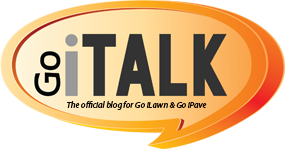

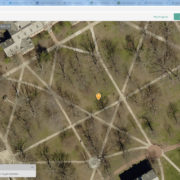

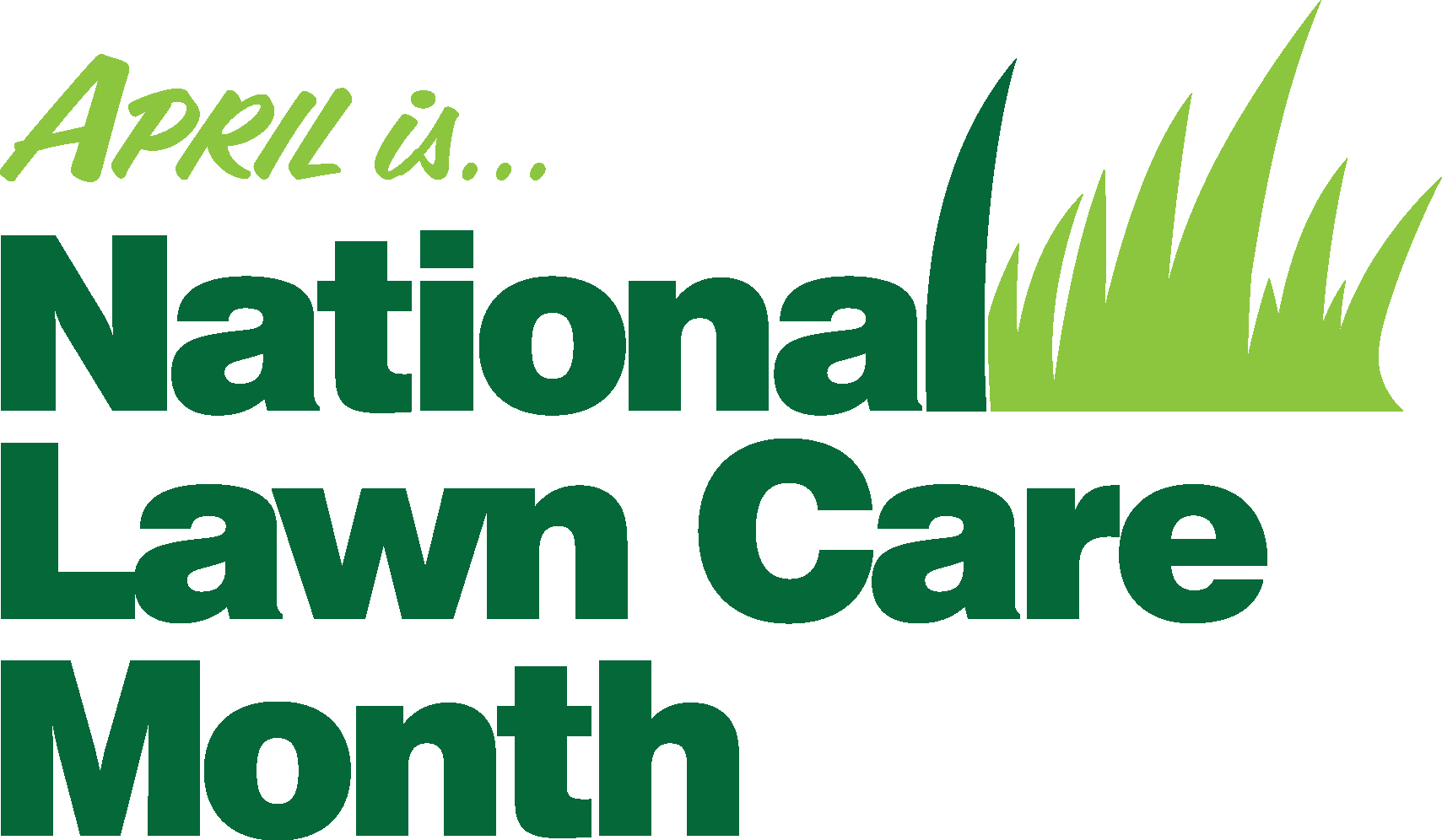


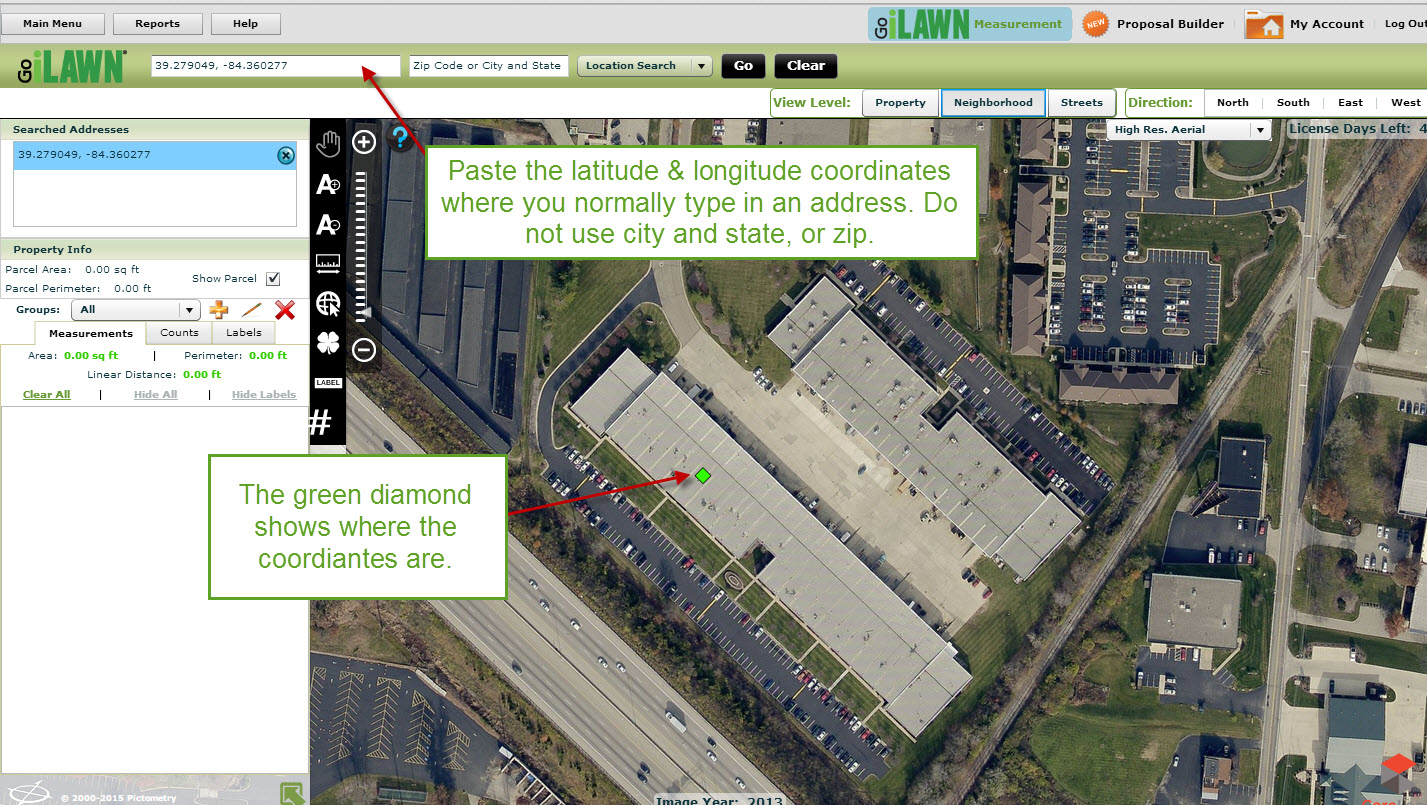


Leave a Reply
Want to join the discussion?Feel free to contribute!