Tool Tip – Searching for Properties
Ready to map that next job site? Here’s a set of basic tips to make your Go iLawn/Go iPave search go smoothly.
Where:
You can search for new properties from two different screens in New Go iLawn/Go iPave.
- Click our logo to access the Dashboard Screen, where you’ll find a search box at upper left
- Click the New Project button at upper Right to access the New Project Screen, and find the search box at top.
Auto-Suggest Searching:
Whichever screen you choose, just start typing your address into the search box, and we’ll auto-suggest properties that seem to match your search.
The auto-suggest will list up to 5 potential matches, with the best matches at top. Keep typing the address until the correct one appears. Then just select the correct address from the list, click it, and wait for your property map to load.
What If My Address Doesn’t Appear?
Our search system searches for “Parcels”, as identified by county and local governments. These may sometimes differ from Postal Addresses in subtle ways. If your address doesn’t appear, we suggest these troubleshooting steps:
- Type Less – Shortening your search query is more likely to produce results, which may include your address.
- Check For Common Issues Like
- Numbers and Directions – if you’ve typed 2nd street, try “second street”, or change NW to “Northwest”.
- Compound Street Names – Some street names can be either one word or two. Bonnie-Dale, Meadow-Lark, State-Line. If using 2 words doesn’t work, try combining them into one… and vice versa.
- Use a Partial Address – If you know the location, leave out the street number and search just the street name and zip code to land near your address then scroll to it using the map.
- Utilize Generic Search – If none of these methods works, utilize a general-purpose search engine to troubleshoot the address.
- Simple Errors – Searching for the address via a generic search engine like Google or Bing will sometimes reveal small errors in how the customer gave you the address or how it got written down or transcribed.
- Alternative Geo-location – You can also use the Latitude and Longitude of a location to find it by doing a simple copy-paste into our search box. Use these instructions to find your coordinates.
- Find your location in Bing maps.
- Right Click your exact location on the map and look for the lat/long coordinates in the dialog box.
- Copy them and paste them into your Go iLawn/Go iPave search bar and click “Search”.
If you still have problems, you can always contact us for technical support.
Happy Searching! ~ the Go iLawn/Go iPave team
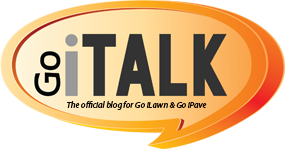



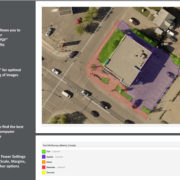





Leave a Reply
Want to join the discussion?Feel free to contribute!