The New Go iLawn / Go iPave ToolBox
The All New Go iLawn/Go iPave is a modern update on our classic software.
We combine high-resolution aerial imagery with advanced drawing and measuring tools, to help you evaluate your jobsite online. But we’re still working on finishing all the instructions and documentation for our new software.
So we’re collecting a series of Tool Tips here to help you get the most out of our software. We’ll continue to add more, so check back here for the latest.
- Tool Tip #1 – Editing Tools – Tool Tip – Access the Editing Tools
- Tool Tip #2 – Group Controls – Tool Tip – Controlling Your Groups
- Tool Tip #3 – My Projects – Tool Tip – My Projects
- Tool Tip #4 – Print / Save – Tool Tip – Printing and Saving Photos
- Tool Tip #5 – Searching Properties – Tool Tip – Searching for Properties
- Tool Tip #6 – Tags & the Sidebar – Tool Tip – Tags and The Sidebar
- Tool Tip #7 – Troubleshooting – Tool Tip – Troubleshooting
What other topics would you like to see us cover?
Let us know in the Comments!
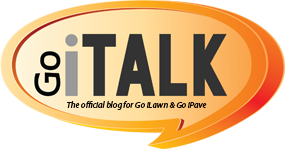

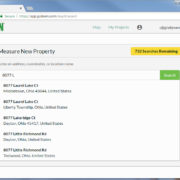


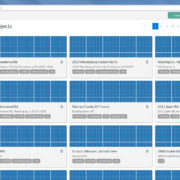




Leave a Reply
Want to join the discussion?Feel free to contribute!