New Feature Alert: Copy Labels, Extra Zoom Levels, Picture Saving & More
We are excited to announce another round of Go iLawn and Go iPave updates! Some new features, as well as a few tweaks and enhancements to our existing tools were added to the user interface late last week.
This round of updates includes improvements to the zoom ladder, a background change to help with saving and printing property diagrams, a new function added to the label tool, and a new keyboard shortcut.
All of these changes are designed to help you measure more properties, bid more jobs and win more sales as effortlessly as possible. Check out the details on each change and addition below, and be sure to click on the photos to see a larger view of the features and where you can find them in Go iLawn and Go iPave. Keep in mind all of these changes are of course available in both sites.
Additional Zooming Choices
We’ve added zoom levels to the zoom ladder so when you zoom in and out, the change from one zoom level to the next isn’t as drastic. This will give you additional options when positioning your photos for your optimal measuring level, as well as when you save your property photos.
Take a look at it today, and don’t forget to try the previous update we made to the zoom ladder earlier this year, which is the ability to roll your mouse wheel and zoom in and out on a photo rather than clicking on the plus and minus zoom icons.
Photo Background Color Change
We’ve changed the background of our images from black to white. You can’t tell that we’ve done this until you save a photo, but we have a feeling you’re going to like it when you experience it!
Prior to this change, when you saved a photo that had white areas around it, the white space would show up as black areas in your saved image because that was the background color. Now when you save a photo you will only see black in your saved photo if it’s part of the photo tile. This will make for a better print out when you’re saving and printing your property diagrams. See the examples of this change below.

Take a look at the white area in the interface. This used to save as black when you exported photos. Scroll down to see examples below.

BEFORE: This is what a saved photo looked like with the black background, prior to our update. Scroll down to see what saved photos look like now.
You Can Now Copy Labels
Another great feature that has been added to the tool set is the ability to copy labels made with the label tool. So for example if you need to label 35 cul-de-scacs in a subdivision, rather than making 35 labels that all say ‘cul-de-scac’, you can make one label, then copy it and carry it over to the next cul-de-scac, copy it again and move it over to the next one etc.
To use this feature:
- Create your first label in your photo with the label tool
- Right click on the completed label and select “Copy Label” from the right click menu, or click on the copy icon on the label result
- Place your cursor over the duplicate label and you will see cross hairs
- Drag your duplicate label and place it in the photo where you would like it to appear
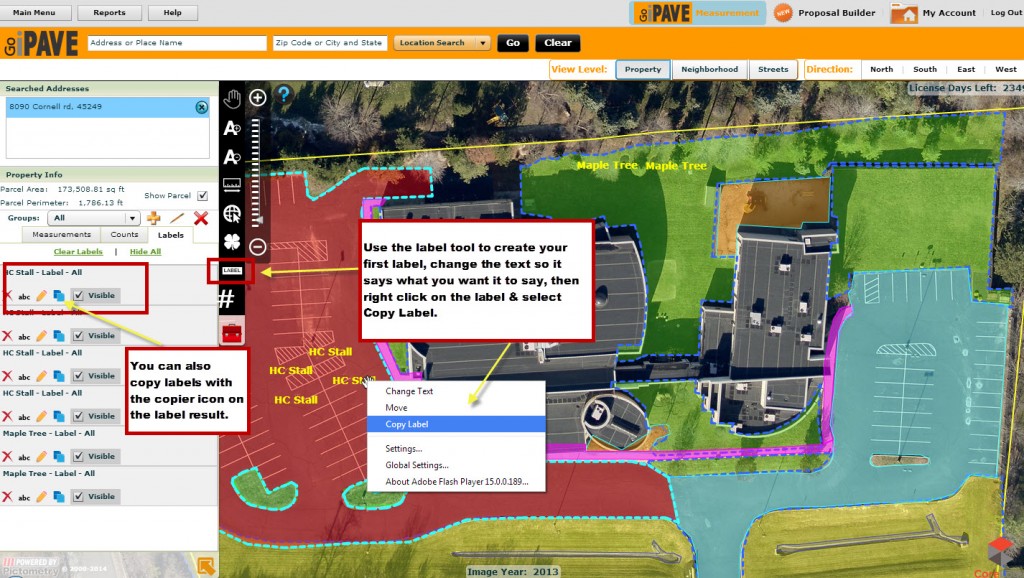
Right click on a label that you would like to copy, choose copy and drag the label where you would like it to appear in the photo.
Handicap stalls, fire hydrants, building entrances…anything that there are several of on a property and you would like to call out in a photo can be labeled faster with the addition of the copying feature. If you haven’t used the label tool to call out special property features or communicate better in your site diagrams, give it a try today.
Esc Key to Close Pop-up Windows
Last but not least, we’ve added another keyboard shortcut to our property measuring tools for contractors. Now the ESC key will close pop up windows in the application so you don’t have to use your mouse to close the window if you don’t want to.
We’ve been steadily updating, tweaking and enhancing Go iLawn and Go iPave this year. If you haven’t been following all of the updates we’ve made to the tools this year, check out these posts to get up to speed on them.
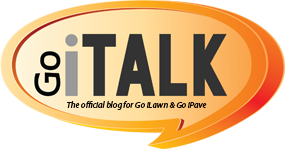






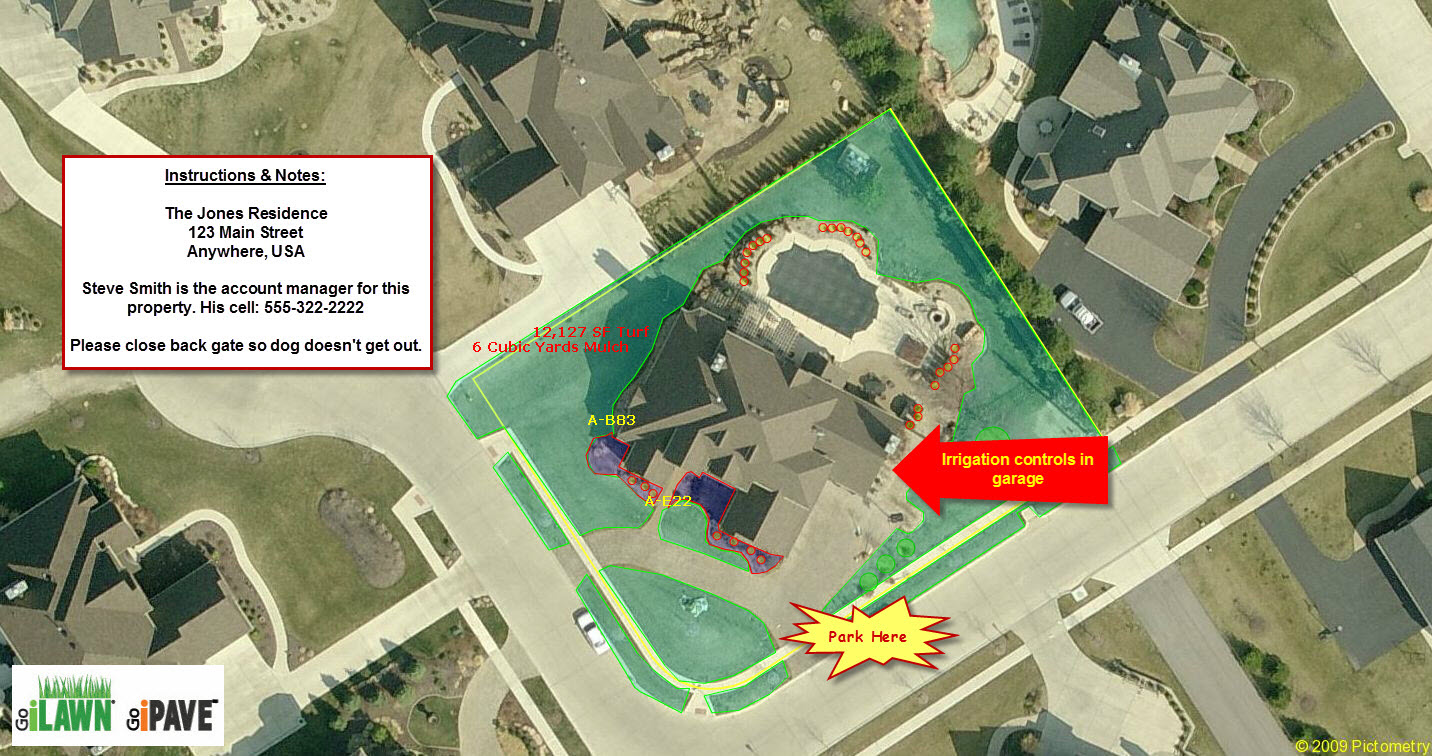
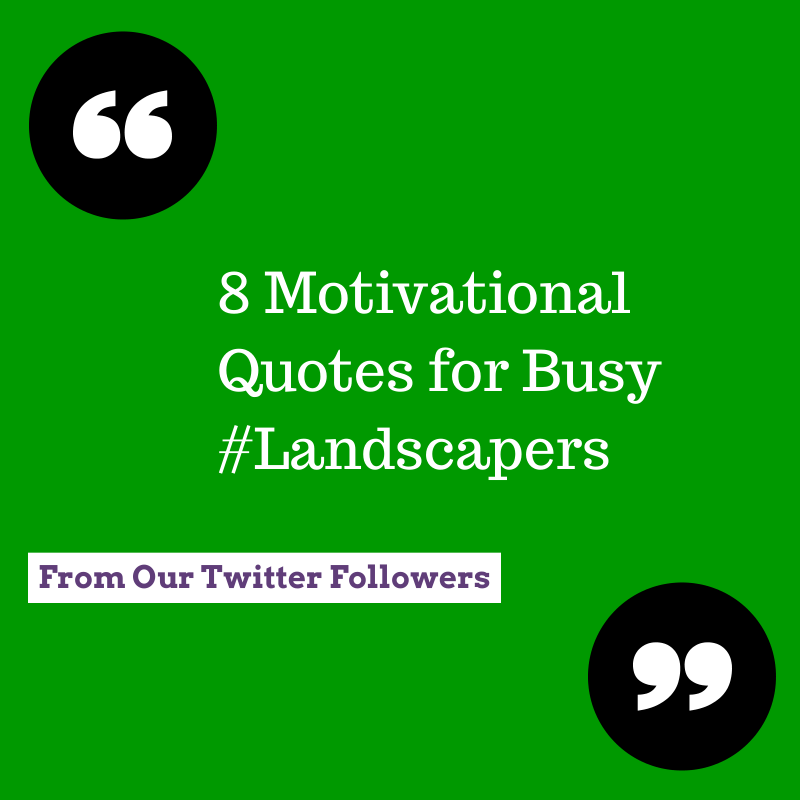



Leave a Reply
Want to join the discussion?Feel free to contribute!