Right Click Your Way to Productivity When Measuring Properties for Landscape, Paving or Snow Removal Estimates
Spring has officially been under way for a a few weeks now. For service contractors that means it’s crunch time. Phones are ringing, schedules are weather dependent, and the days are, well, hectic. Any ‘extra’ moment someone at a landscape, pavement maintenance or snow removal company can muster up is like discovering the pot of gold at the end of the rainbow.
So in an effort to help you find a couple pots of gold this year, we wanted to make sure you know about a special feature in our software that once put into action, will help you measure more properties, bid more jobs and win more sales during crunch time. This special feature is the Right Click Menu.
How to Right Click Your Way to Productivity with Go iLawn and Go iPave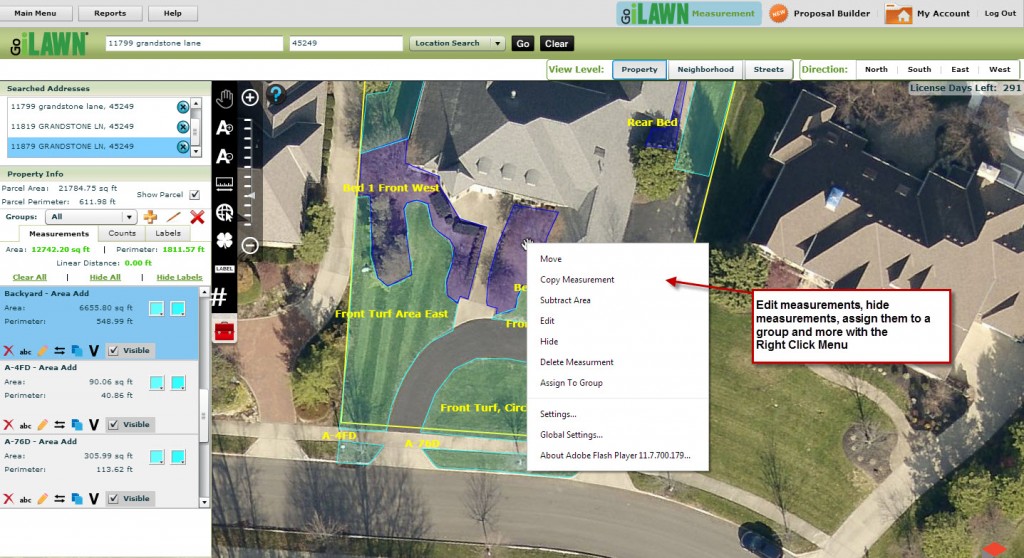
The right click menu was added to Go iLawn and Go iPave a little over a year ago in March 2012. It’s accessible when you complete a measurement and it allows you to adjust and enhance your property measurements to help you arrive at accurate estimates for your services.
To access the menu, you simply right click on a completed measurement in the property photo you are working with, and select the feature you would like to put in action. You can edit measurements, subtract areas and assign measurements to groups (among other things) with the right click menu.
I’ll give you the run down on each function if you continue reading, but if you would rather see the right click menu in action, take a look at our videos page and watch the videos for right click menu topics of your choice.
Edit Measurements
This is one of the coolest enhancements our developers made to our software a few years ago. It helps you make your measurements as accurate as they possibly can be. To use it, simply right click on a completed measurement, select ‘Edit’ and a bunch of red boxes will appear. You can move these red boxes around to make sure you’ve measured every spec of grass, mulch bed, driveway, parking lot etc. When you’re sure you’ve taken the perfect property measurement, right click on it again, select ‘Stop Editing’ and voila, the measurement result will adjust accordingly.
Subtract Areas
Subtracting areas from the right click menu is also up there as one of my favorite features. If there is a turf island in a parking lot, a mulch bed in a turf area, or anything you don’t want included in your measurement total, you can right click on it, select ‘Subtract Area’, and trace around that object. Your measurement total will then adjust to reflect only the area you wanted the measurements for and nothing else. See this in action in a one minute video.
Assign Measurements to a Group
There are sooo many ways you can use the grouping feature to help you produce professional landscape, paving and snow removal estimates. By default, the grouping feature in Go iLawn or Go iPave is set up to help you group measurements by surface type: Turf, Mulch, Edges, Asphalt, Concrete, Sidewalks. This can help you determine equipment and material needs, as well as organize your results when you export your measurements to Excel.
But, you don’t have to group measurements by surface type if that doesn’t work for you. You can create custom groups with any group name you would like, set up different units of measure, and color code groups. For example, if you want to create groups based on your equipment, you can create a 48″ Mower Group, a 60″ Mower Group etc. and make the measurements in the 48″ mower group green, while the 60″ mower group’s measurements are purple.
Bottom line is, this feature is awesome. If you’ve never used this feature before, try it out ASAP. We guarantee you will love it.
Delete Measurements
You can delete an unwanted measurement from the right click menu by simply right clicking on the measurement and selecting ‘Delete’. You should only use this function if you’re really serious because before you let go of your mouse it will have been blasted into the universe of unwanted measurements and it will never return.
Hide Measurements
If you don’t want to delete something, but you want to see the surface that you’ve measured without the color coding evidence that that surface has in fact been measured, you can right click on it and ‘Hide’ it from the photo. When you’re ready to see the measurement again, go to the result box on the left that corresponds with the measurement you hid and check the box that says ‘Visible’. Your measurement will appear again in the photo.
Move Measurements
If you don’t want to hide the measurement, but you want to move it out of the way, right click on it, select ‘Move’ and slide it on over. When you’re ready to move it back, repeat what you just did and it will be like it never happened.
Right Click, Right Click, Right Click
I sound like a broken record spinning right round baby, but I hope you got the message. All you really need to do is Right Click on a completed measurement and a whole new Go iLawn and Go iPave experience will be revealed to you. Try it today and let us know what you think about it in the comments section of this post.
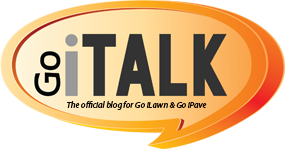
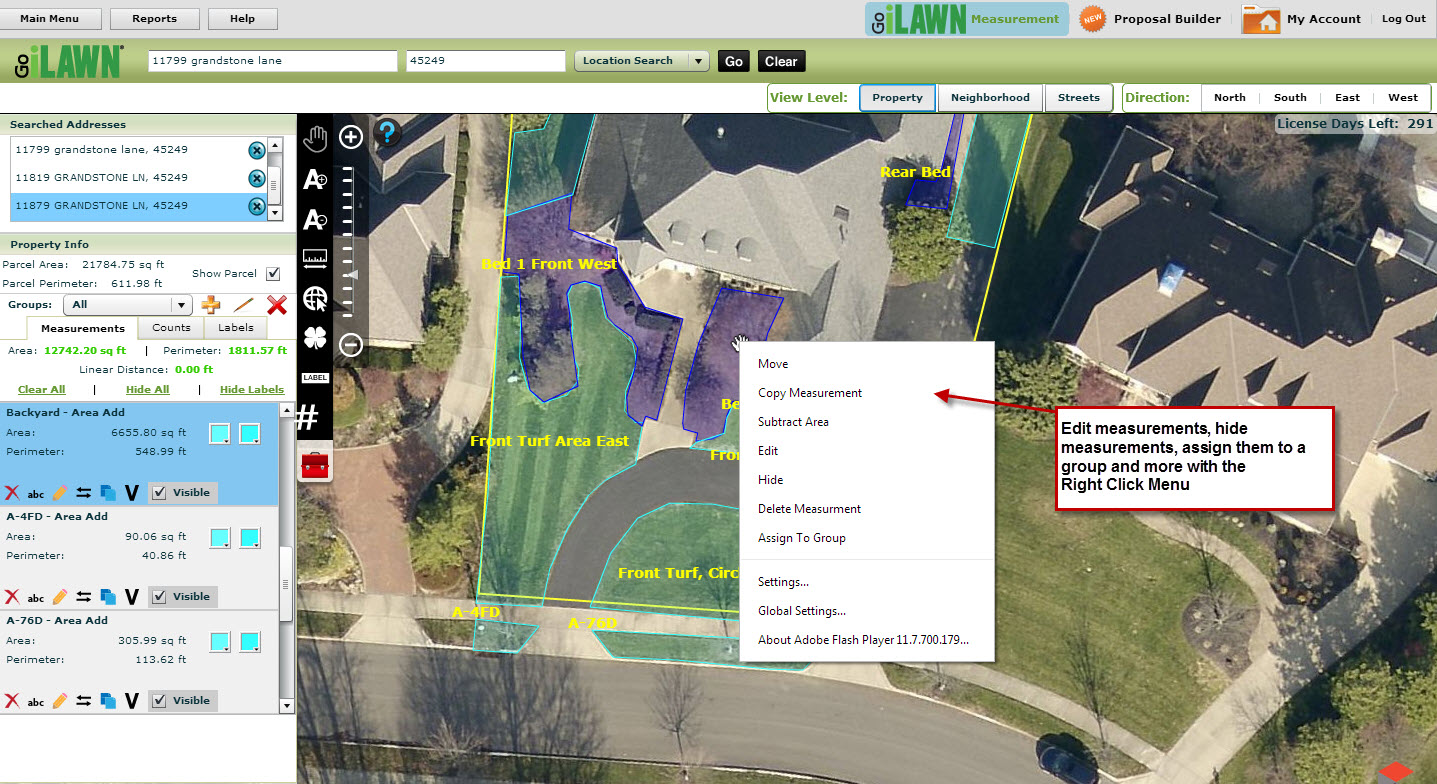


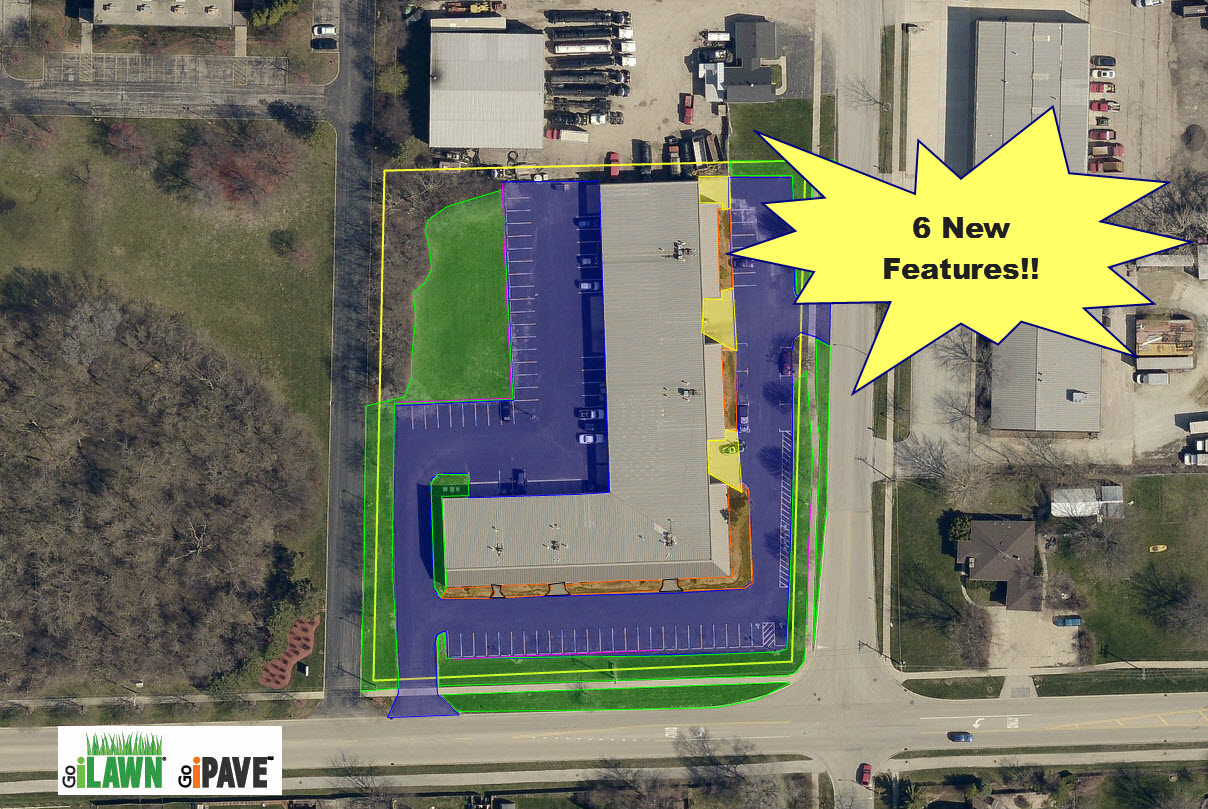


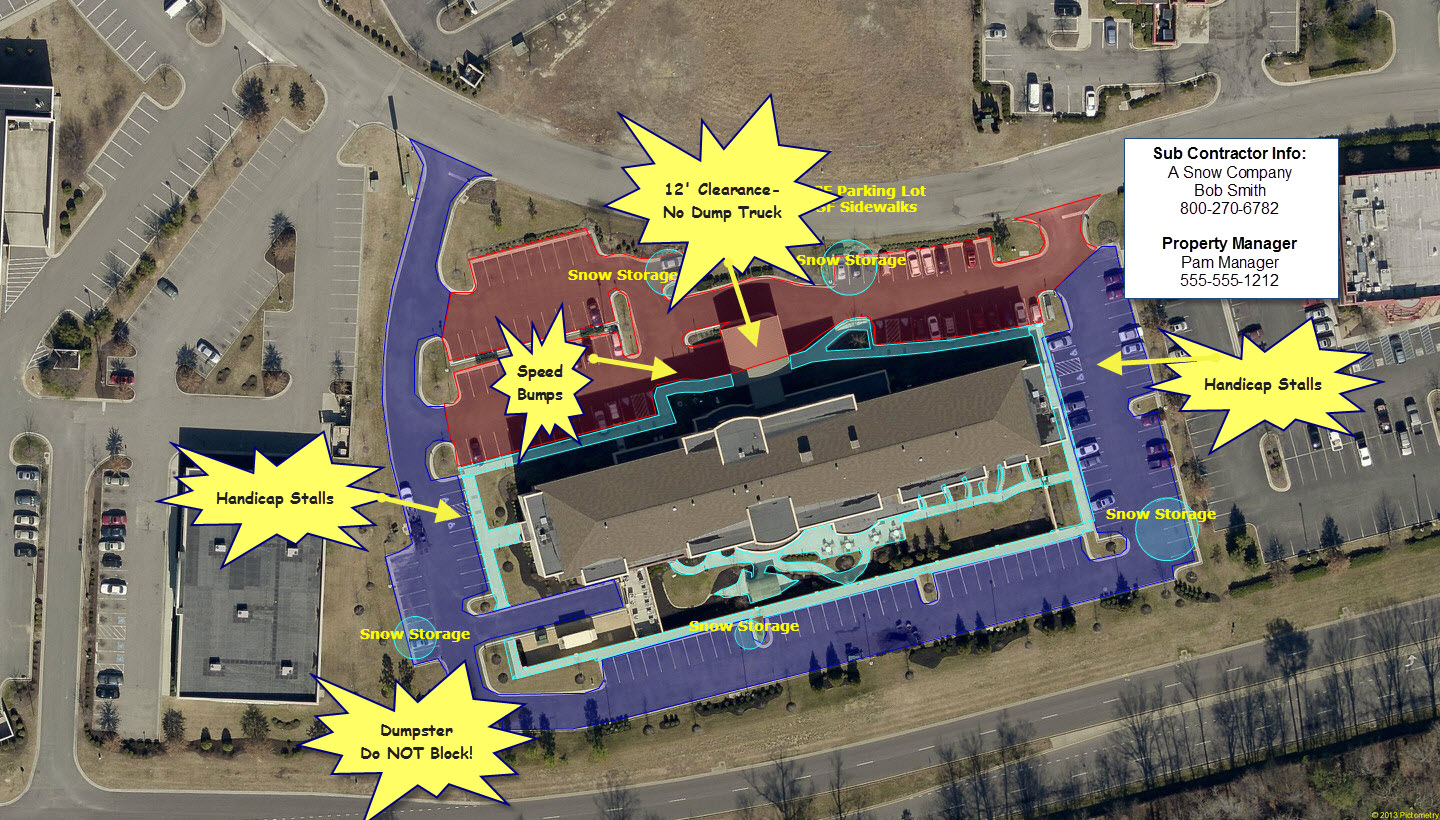


Leave a Reply
Want to join the discussion?Feel free to contribute!