Go iLawn & Go iPave New Feature Alert: Introducing the Geofence
We are excited to announce the launch of a new feature this week: the geofence. The geofence makes it easier for Go iLawn and Go iPave users interact with our high resolution aerial photos when they’re measuring properties for landscaping, pavement maintenance and snow removal estimates.
Specifically, the geofence allows users to walk in and out of pictures as much as they need to within their geofence on any given property search. Prior to the geofence, users could walk into four pictures or four times on a search. If the user needed to go beyond four walks, another search was required to continue walking. So ultimately the geofence provides our users more flexibility!
How to Take Advantage of the Geofence
Every user has access to the geofence when they’re measuring properties on our sites, but whether you will encounter it or not depends on the properties you are measuring. One sure way to experience the geofence is to ‘walk’ outside of your pictures until you reach the geofence boundary. If you aren’t familiar with ‘walking’ in our system, here’s a little background:
Our high resolution property photos are clipped into tiles by our imagery provider to allow for the highest resolution possible for each and every photo our users access. As a result, sometimes when you view properties on Go iLawn and Go iPave, part of the property (especially commercial properties) can be cut off by a photo tile edge.
There are a few ways you can view the rest of your property. One of these is to ‘walk’ into the other pictures surrounding the photo you are initially placed on. To walk into another photo:
- Place your cursor outside of the photo tile you are currently viewing.
- You’ll see a blue arrow appear when you do this.
- Click with your mouse after seeing the blue arrow, and we will walk you into the next picture in the direction you’ve clicked.
If you continue walking away from the first picture we placed you on, you will eventually hit the boundary of your geofence and see this message (click on the photo to enlarge it):
When you reach the edge of your geofence, you can continue walking outside of it by selecting “Yes” when you see the above dialog box. This will use a search from your account since you are moving beyond the parameters of your initial search. You can also select “No” and continue walking around into other photos that are within the boundaries of the geofence.
The geofence applies to all of the photos our users have access to including the property level photos, neighborhood level photos and the directional photos (north, south, east and west).
Neighborhood Photo Buttons Moved
Along with the launch of the geofence, we made a small change you can see in the user interface. When you search for a property in Go iLawn and Go iPave you can access up to three overhead images: the property photo, the medium neighborhood photo and the high neighborhood photo. We moved the button to view the high neighborhood photo so that it is next to the other photo buttons (it was previously located below the medium neighborhood button).
Click on the photo below to see where the high neighborhood button is located in the user interface.
The neighborhood level photos offer users an opportunity to see a larger view of a property as well as an alternative to walking if they need to view the rest of a property that is cut off by a photo tile edge.
What Do You Think About These Changes?
Finding new ways to increase the user-friendliness of our application is always our goal, and this round of updates and changes was designed with this in mind. Let us know what you think about these updates and changes in the comments section of this post.
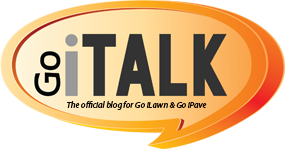
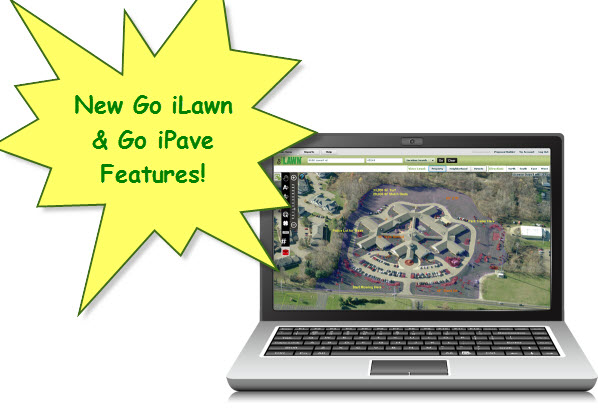




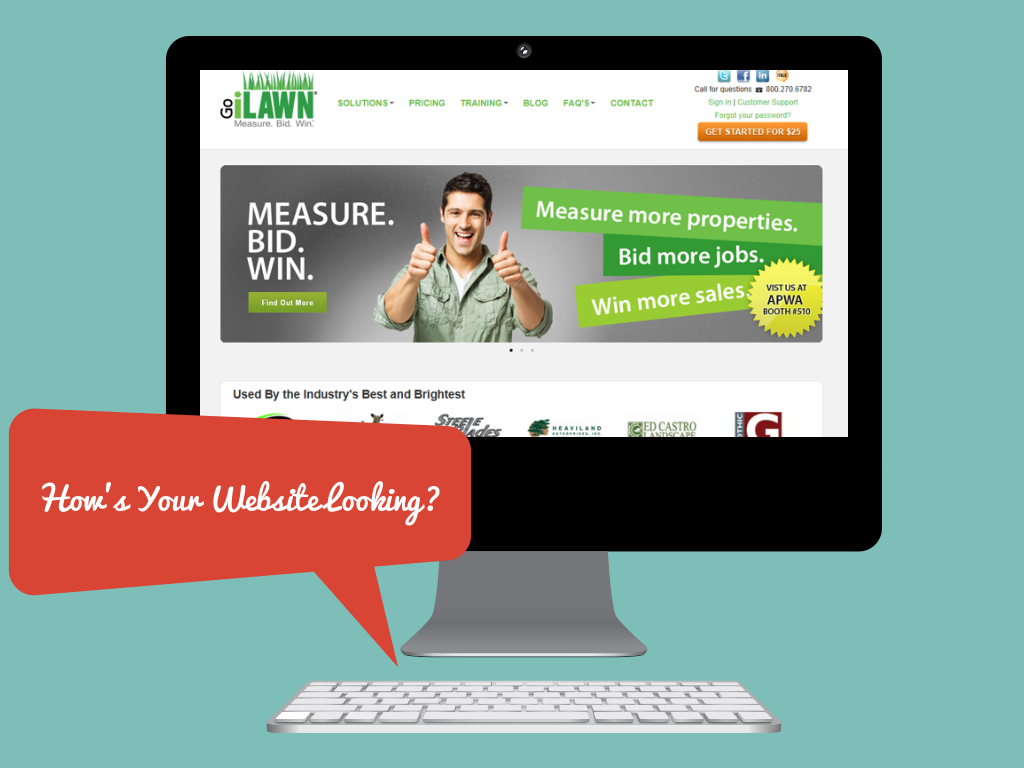
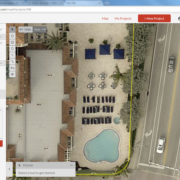




Leave a Reply
Want to join the discussion?Feel free to contribute!